If you're wanting to convert an image into text, Google Docs has a powerful Optical Character Recognition feature built right in. Here's how to make it work.
How many times have you found an old company PDF or image, and needed to gain quick access to the text within, only to find you cannot locate the editable version of the file, or copying and pasting is failing you? Or maybe you only need to convert a PDF or image into a Word or LibreOffice document, so it can be used for another purpose.
Sure you can purchase software that will allow you to do just that, but if you're a Google Drive user, you already have that ability at your fingertips. That's right, Google Docs does a pretty impressive job of converting PDF documents to regular Google Docs. It's not perfect—it's more an Optical Character Recognition (OCR) for PDFs and images—but if you're looking for a means to get to that precious text, this is a handy way to do just that.
How do you do this? Out of the box, it won't work. Fortunately, the trick to making it function is incredibly simple. Let me show you how.
Enabling the feature
Open up Google Drive and then click on the gear icon. From the drop-down, click Settings. In the resulting window (Figure A), make sure Convert uploads is checked.
Figure A
 |
| Enabling upload conversion. |
Using the feature
Upload either a PDF or an image to Google Drive. The uploaded image doesn't automatically convert. In fact, it will remain exactly as uploaded. Once the file is in your Google Drive account, right-click it and select Open with | Google Docs (Figure B).
Figure B
 |
| Converting an uploaded image to text. |
The file will then convert to text and open in a new Google Docs document. I've created a sample image (Figure C), using text from this article, and uploaded it for conversion.
Figure C
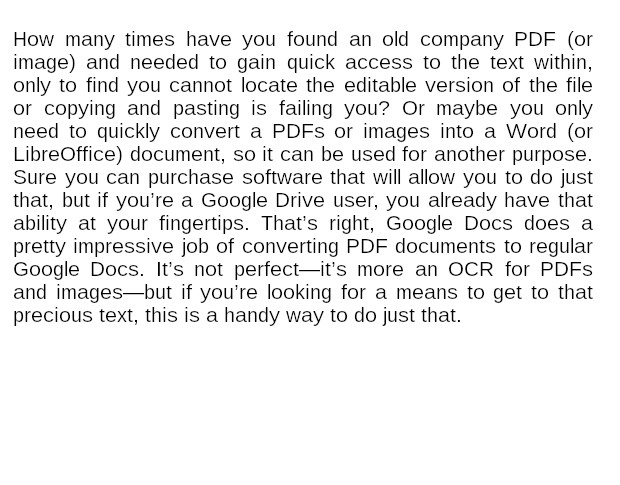 |
| My sample image. |
The resulting conversion will include both the image and the extracted text (Figure D).
Figure D
 |
| A successful conversion. |
You can judge for yourself how well Google Drive did on the conversion. In this case, it hit the nail on the head Word-for-word, Google Drive extracted the exact text from the image. I can now copy and paste that text, without having to type it out manually. That's a time saver we could all use.
The one caveat
If you expect Google Drive to successfully open a PDF document, such as a W9 tax form, as an editable document, you'll be disappointed. Certainly you can upload the document and Drive will extract the text, but it will be just that, text. Google Drive conversion from PDF or image is really just a very powerful and accurate form of OCR.
Even with that caveat, this feature will go a long way to make your daily workflow much more efficient—especially if you spend a lot of time typing out text from PDFs or images.





Post A Comment:
0 comments: